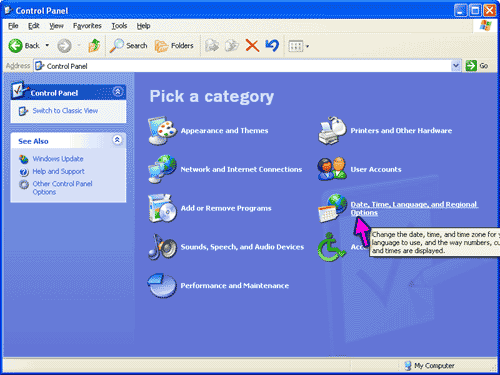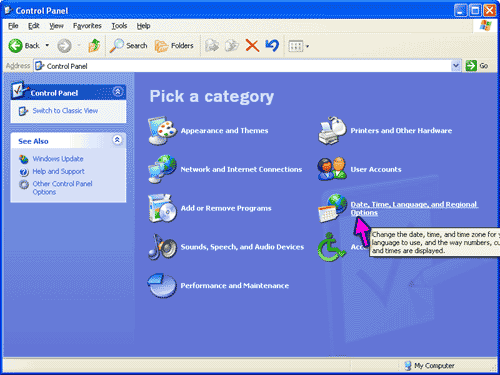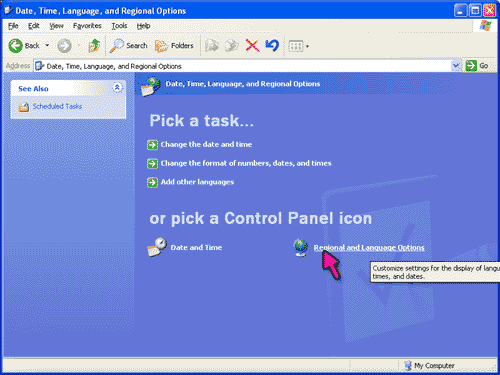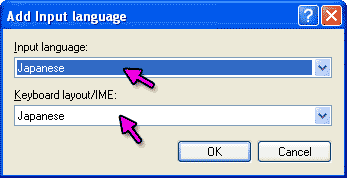Setting up your English Windows XP
Computer to use Japanese
Step 1: Go to the control panel and click on "Date, Time, Language, and Regional Options".
Step 2: Click on "Regional and Language Options".
Step 3: Click on the "Languages" tab and click on the second box under "Supplemental
Language Support" that says Install files for East Asian Languages. Then click on "Apply".
After clicking apply you may be asked to insert the Windows XP disk.
There will also be a pop-up window asking you if you want to restart
your computer. Click "No".
Step 4: Click on the "Details" button to get the following screen. Click
on the "Add" button.
Step 5: Choose Japanese for the input language and click OK. If
you would like to convert your computer to a Japanese keyboard
layout you may also choose Japanese for the Keyboard layout/IME.
Step 6: Click Apply in the "Text Services and Input Languages" window
and then restart your computer.